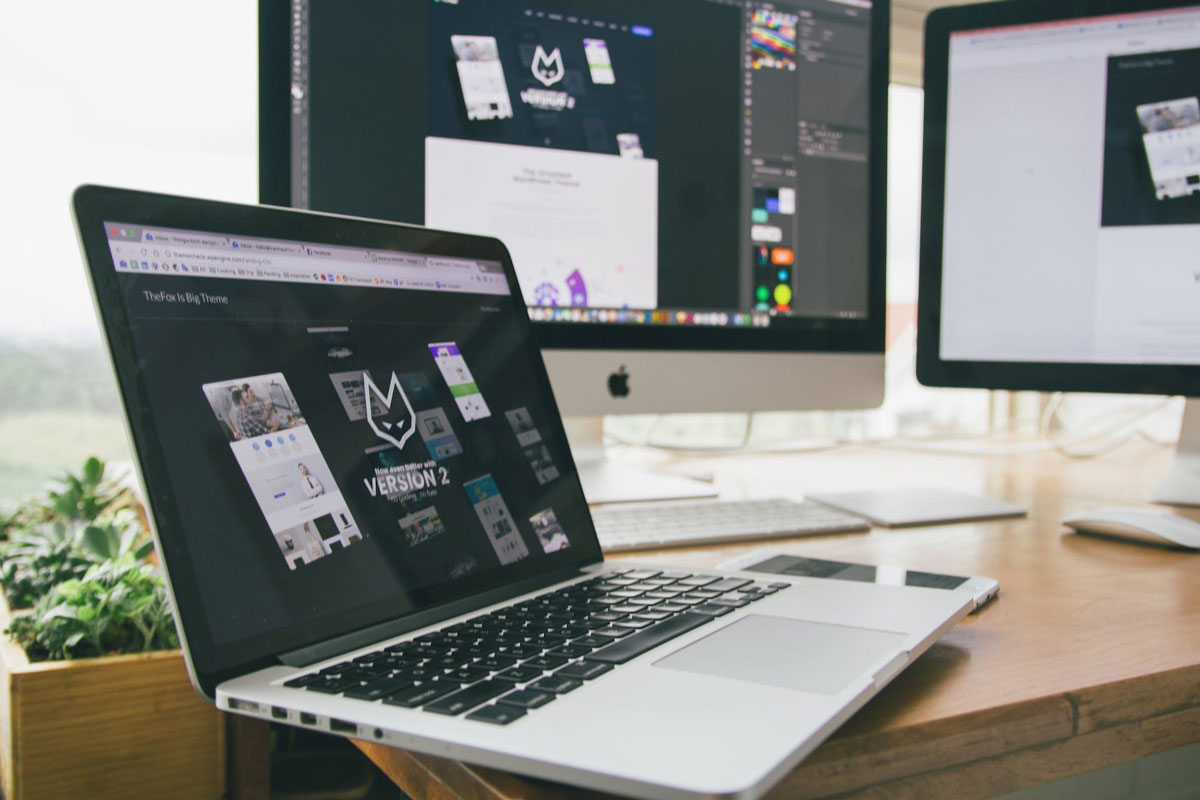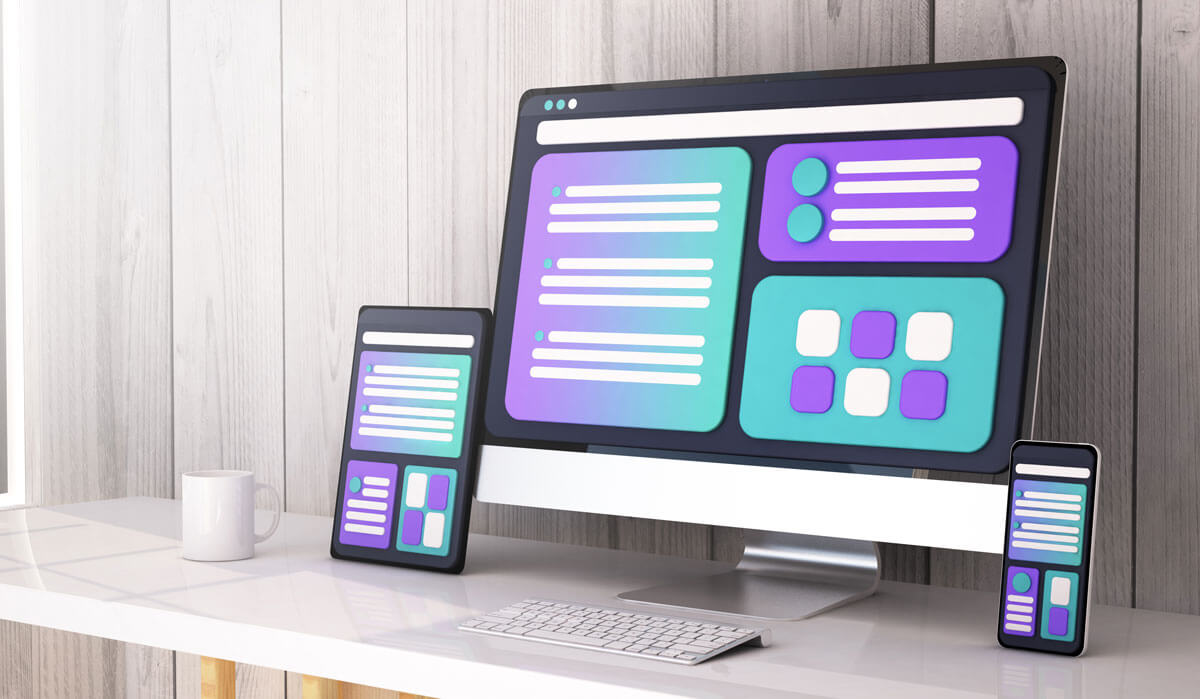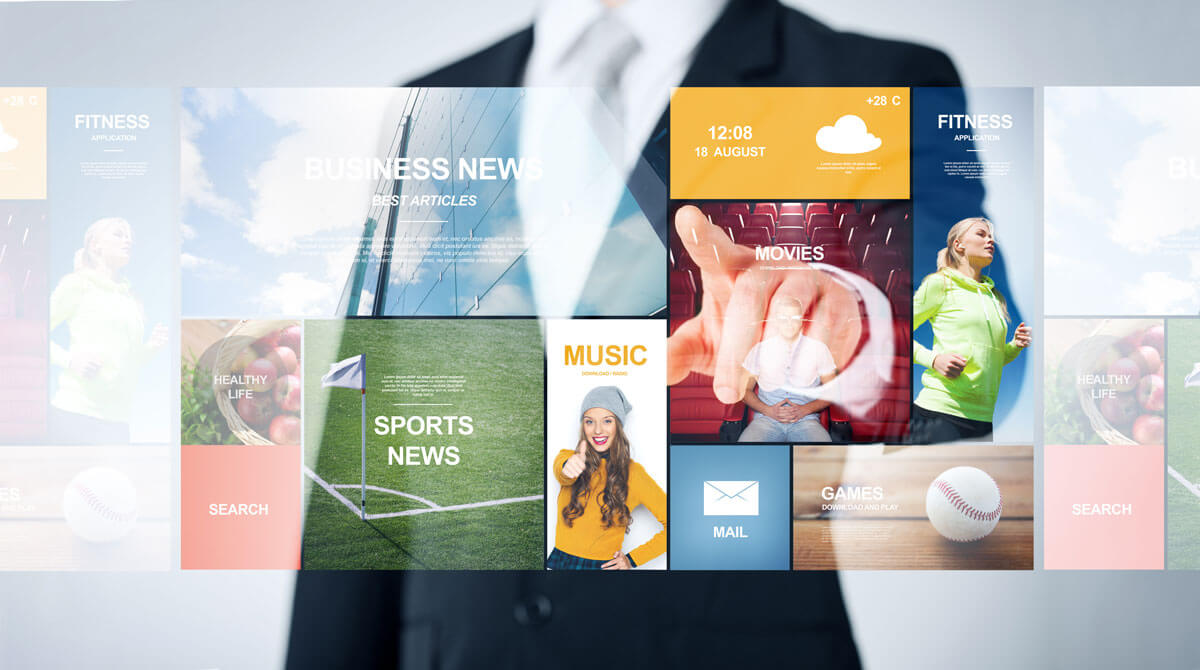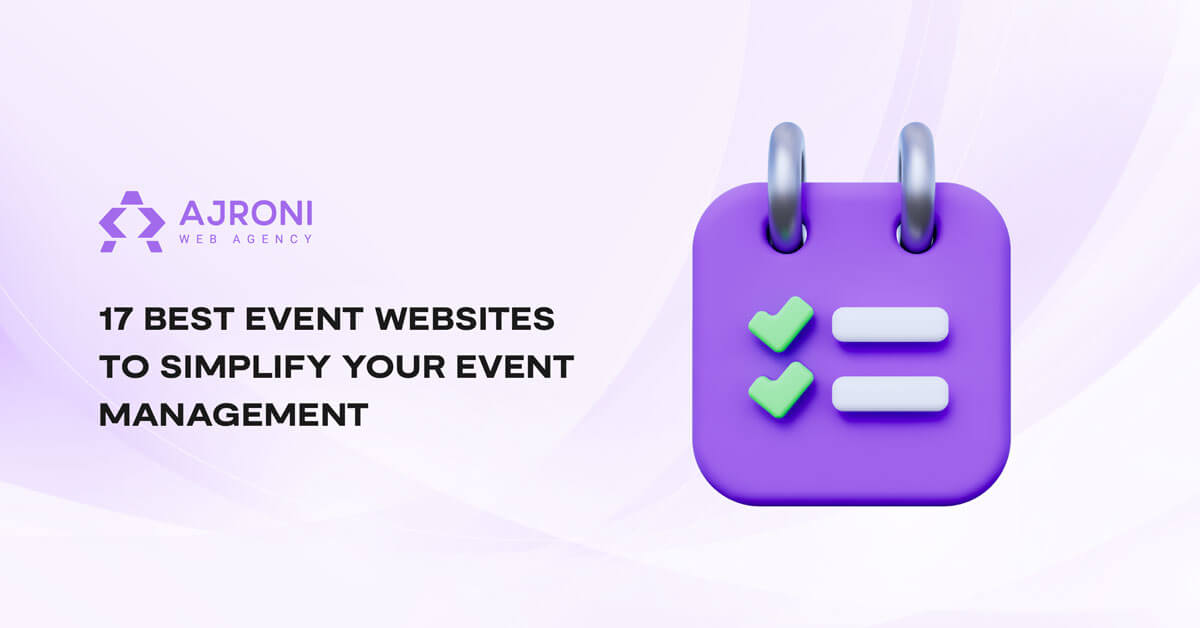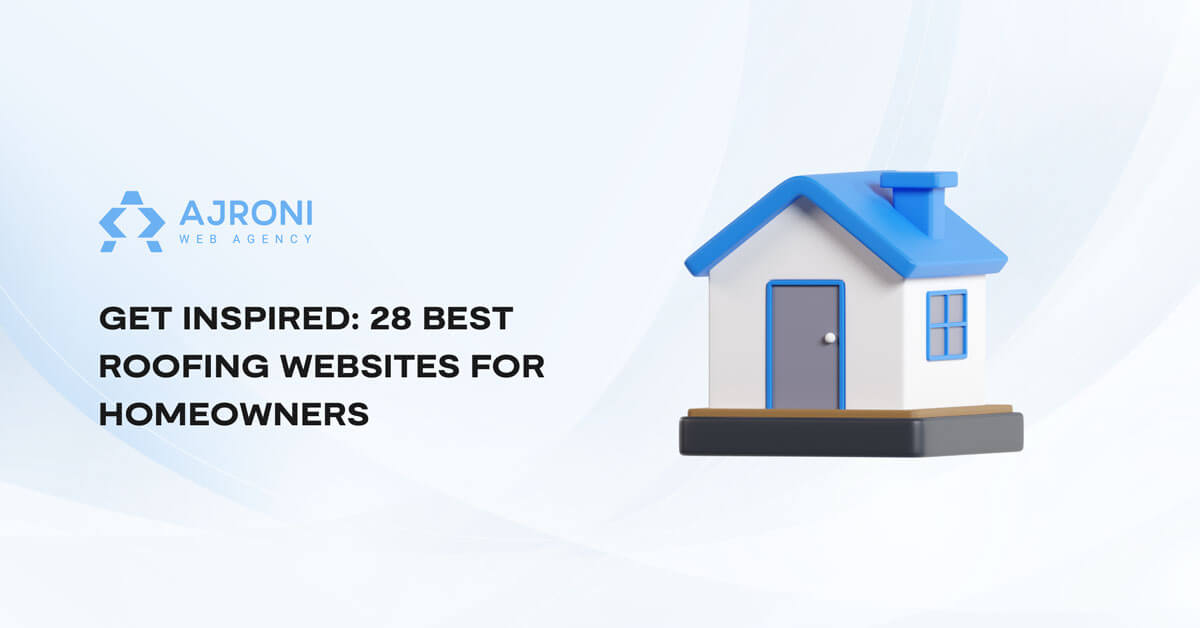Category: Web Design And Development
- Home
- Blog Posts
- Oct 12 2023
- Web Design And Development
- Klaudia Muçollari
Sitecore vs. WordPress: 5 Things to Consider
- Oct 09 2023
- Web Design And Development
- Franka Dervishi
Generate More Leads: Creating a Request a Quote Page
- Sep 29 2023
- Web Design And Development
- Klaudia Muçollari
Demystifying Responsive Web Design: All the Essentials
- Jul 10 2023
- Web Design And Development
- Sara Alimehmeti
A Guide to Different Types of Website Design
- Jul 10 2023
- Web Design And Development
- Sara Alimehmeti
17 Best Event Websites to Simplify Your Event Management
- Jul 03 2023
- Web Design And Development
- Sara Alimehmeti
Best Plumbing Websites for Efficient Solutions
- Jun 27 2023
- Web Design And Development
- Klaudia Muçollari
Get Inspired: 28 Best Roofing Websites for Homeowners
Are you stuck looking for the best roofing websites to help with repairs or finding a reliable contractor? Finding the right website can be overwhelming given the multiple choices available. The key is to look for sites created by professionals who understand all roofing aspects and who provide inspiration and help homeowners make informed decisions. Look no further – we’ve rounded up our top picks for the best roofing websites to satisfy your needs!
- Jun 09 2023
- Web Design And Development
- Sara Alimehmeti
Best Restaurant Websites: Design and Functionality
A great-looking website benefits any restaurant, as it helps visitors form an opinion about what to expect before they even walk through the door. A well-designed and functional site will not only draw customers to visit in person but also demonstrate that the owners care about quality and put dedication into everything they do.
In this blog post, we’re going to discover some of the top restaurant websites from all over the world. We’ll explore how each uses creative design to capture and transmit their unique vision. From fine dining locations to seafood restaurants, get inspired by the top 20 most impressive restaurant websites!
- Jun 07 2023
- Web Design And Development
- Klaudia Muçollari
Best Church Websites That Stand Out in Design and Functionality
- Jun 07 2023
- Web Design And Development
- Sara Alimehmeti